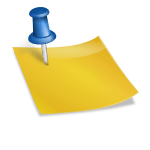![]()
Here is a list of all the hot key combinations that will certainly come in handy for every Windows and MacOS user.
Win keyboard
- Win — opens the Start Menu, in Windows 8.1 — opens the previous window
- Win + A — opens the Action Center (in Windows 10)
- Win + B — selects the first icon in the Notification Area (you can then switch between the icons using the arrow keys)
- Win + Ctrl + B — switches to a program indicating a new message in the Notification Area
- Win + C — switches to a program indicating a new message in the Notification Area;shows the Charm Bar (in Windows 8 and 8.1); in Windows 10 it opens Cortana (if you’re using a supported language)
- Win + D — shows the desktop (immediately minimizes all the opened windows)
- Win + E — opens Windows Explorer; in Windows 10 opens the Quick Launch by default
- Win + F — opens ’Find files and folders’
- Win + Ctrl + F — opens ’Find computers’
- Win + G — brings all gadgets to the foreground that are in process (only in Windows 7 and Vista); opens the Game bar in Windows 10
- Win + K — opens a new Start menu — Connections (in Windows 8 and 8.1)
- Win + L — changes user or locks the workstation
- Win + M — minimizes all windows
- Win + ⇧ Shift + M — restores windows that were minimized
- Win + O — locks device orientation (disables the gyroscope function on tablets)
- Win + P — switches operating modes to an external monitor/projector (only in Windows 7 and newer)
- Win + Q — opens Search charm for installed apps (checked in Windows 8)
- Win + R — opens the ’Run dialog’ box
- Win + T — switches focus to the Taskbar (only in Windows 7 and newer)
- Win + U — opens the Utility Manager
- Win + W — opens Windows Ink Workspace (notes, screenshots)
- Win + X — opens the Windows Mobile Application Center (only for mobile computers in Windows Vista and 7)
- Win + Y — starts Yahoo! Messenger (if installed)
OS X keyboard
- Command + Up Arrow — Immediately scroll to the top of any webpage
- Command + Down Arrow — Immediately scroll to the bottom of any webpage
- Command + Semicolon — Cycle through misspelled words in any given document.
- Command + 1 (2, 3) — Use this shortcut to conveniently cycle through any open tabs you have in your browser. Command + 1 will take you to the first tab, Command + 2 will take you to the second, and so on.
- Option + Delete — This handy keyboard shortcut will delete words one word at a time, as opposed to one letter at a time. This works all across OS X, whether you’re typing in TextEdit or even when typing a website into your browser’s URL bar
- Command + H — Quickly hide all open windows from the currently active app
- Command + Shift + T — Instantly open up the most recently closed tab in your browser. This is a lifesaver if you accidentally close a window and can’t remember the URL
- Command + F3 — This handy shortcut instantly removes all app windows from view and lets you take a gander at your desktop. To bring your apps back, simply press the keys again
- Option + Shift + Volume Up/Volume down — Increase or decrease your machine’s volume in much smaller increments. This comes in especially handy when you’re trying to get your audio output levels just right
Based on content and infos from wikipedia.org